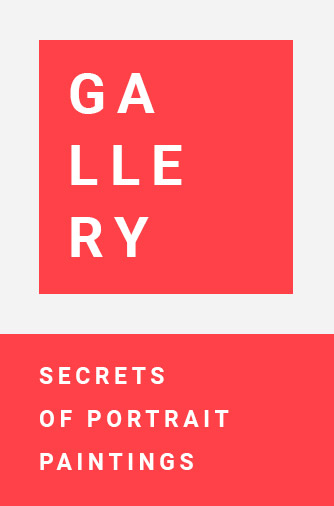Arranging pages for booklet printing can be a bit challenging if you’re not familiar with the process, but the steps are generally manageable once you know what to do. The arrangement of pages for a booklet is called “imposition,” and it varies depending on the software you’re using. Below are general guidelines that can apply to various software like Microsoft Word, Adobe Acrobat, or specialized publishing tools like Adobe InDesign.
Manual Method
- Determine Page Count: Make sure the total number of pages in your document is a multiple of 4. Booklets are usually printed on sheets that are then folded in half, so you need both sides of the sheet to be printed on.
- Order of Pages: The first and last page will be on the same sheet, the second and second-to-last on another sheet, and so on.
- Sheet 1: Page 1 and the last page
- Sheet 2: Page 2 and the second-to-last page
- …
- Page Sizing: Your document’s pages should be half the size of the paper they’ll be printed on. If you’re printing on 8.5×11-inch paper, each page in the document should be 8.5×5.5 inches.
Using Microsoft Word:
- Open Document: Open your document in Microsoft Word.
- Go to Print: Navigate to
File > Print. - Settings: Click on
Settings, look for the option that says “Print Layout” or similar, and select “Booklet.”
Using Adobe Acrobat:
- Open PDF: Open your document in Adobe Acrobat.
- Go to Print: Navigate to
File > Print. - Page Sizing & Handling: Choose
Booklet. - Booklet Subset: Choose
Both sides.
Using Adobe InDesign:
- Open Document: Open your document in Adobe InDesign.
- File > Print Booklet: Navigate to this option to open the Print Booklet dialog box.
- Setup: You’ll have a range of options for booklet type, pages, etc.
- Print: Once you’ve set up your preferences, go ahead and print.
Remember to always check your printer’s settings and maybe do a test run before printing the entire booklet to make sure everything looks as expected.